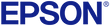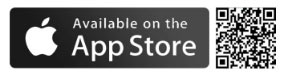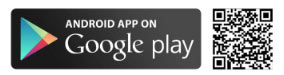Check Out Label Editor Mobile!
Epson's Label Editor Mobile, our free mobile labeling app, puts the fonts, characters, frames, and icons you need in the palm of your hand. Now featuring exclusive PAC-MAN content!
Compatible Printers: LW-PX400, LW-C410PX, LW-C610PX, LW-PX800, LW-Z5000PX, and LW-Z5010PX
Compatible Printers
Design & Print in a Jiffy
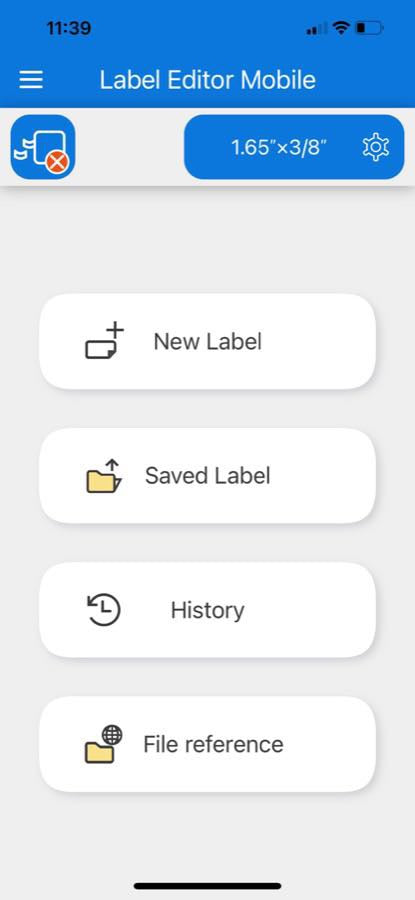
Getting Started is Easy!
Create a new label
Open a saved label (you can store up to 100 files)
Browse your past labels
Even share a label design with a friend or colleague.
Use the icon menu options to open the main menu, explore printer settings, or open the label settings.
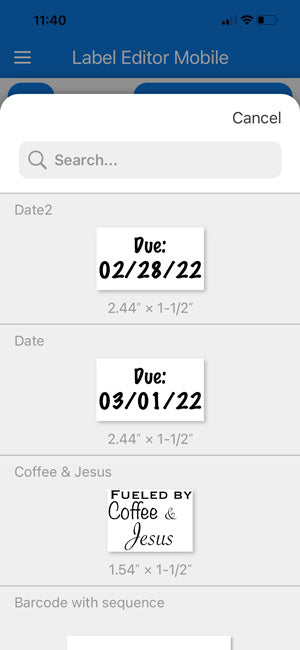
Save, Access, Edit and Print
Save time and effort by saving the labels you use the most. You can save up to 100 labels for future use. You can also edit your saved labels to make changes, subtle or great.
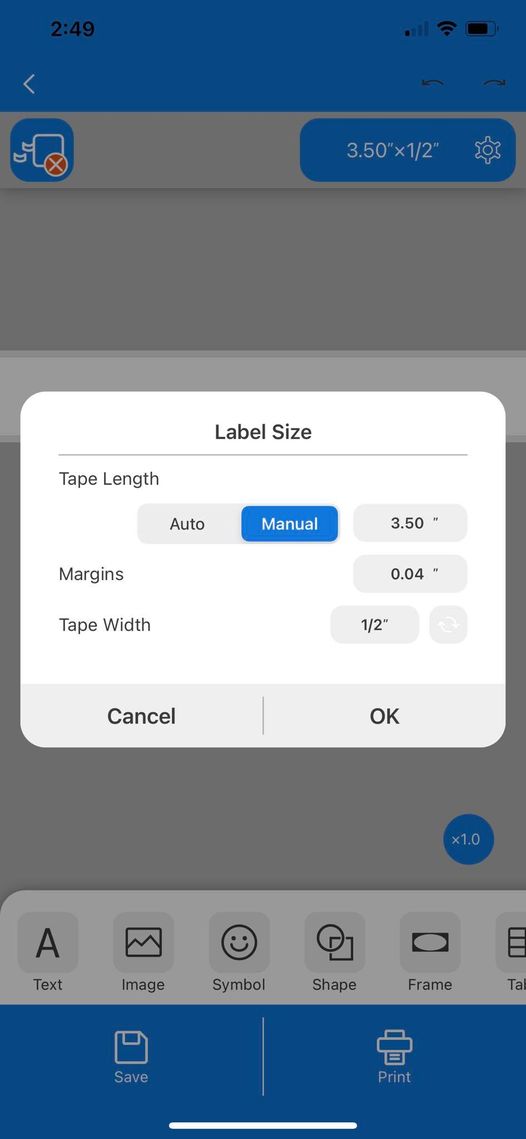
Make Labels Your Way
In the Label Settings interface, you can select auto or manual tape lengths from 10mm to 1,000mm (0.39" to 39.97")
Set your margins from 1mm (to save tape) to 50mm (0.04" to 1.97")
If connected to your printer, Label Editor Mobile will detect your label width.
You can set your tape width so you can design your label from any place at any time
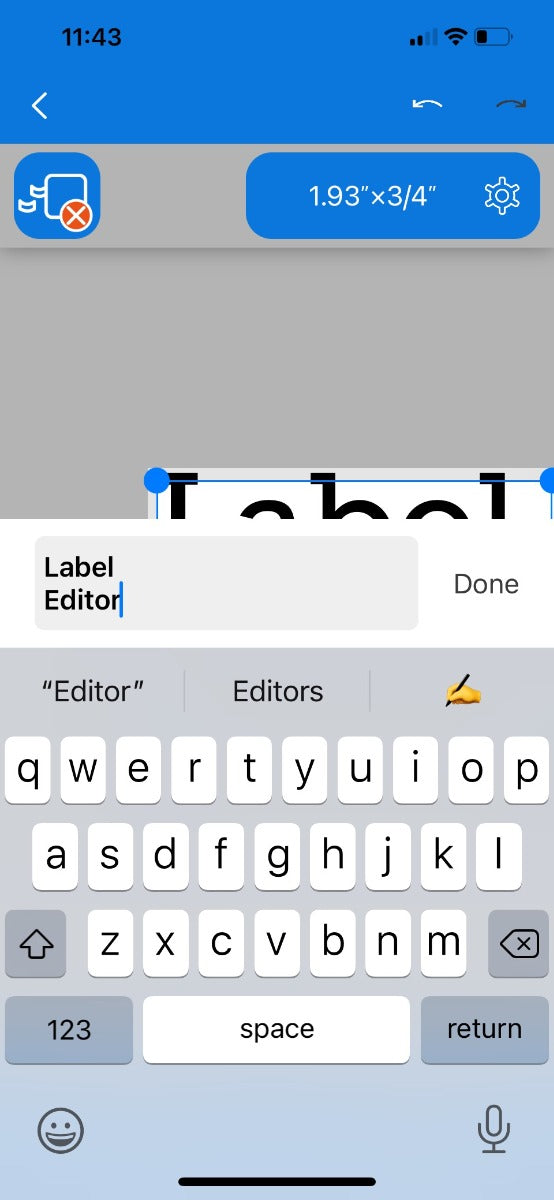
Enter Text in a Jiffy
Enter text easily. Use the keyboard on your device just like you have done a thousand times using the apps you use every day. Even use the return key to create multiple lines.
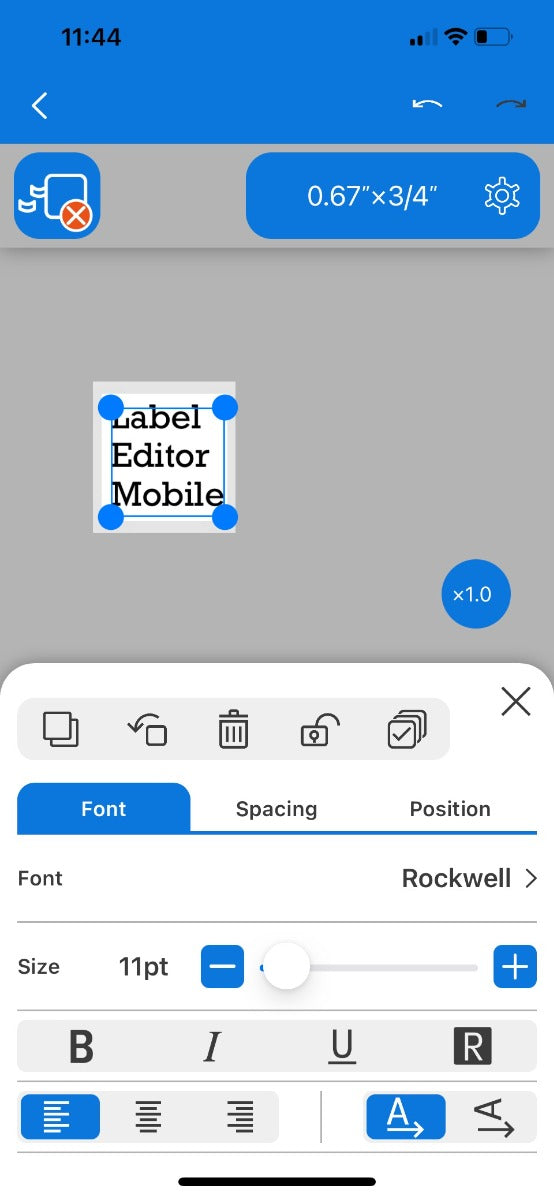
Total Design Control
It's your label, Label Editor Mobile lets you own it. Choose your font and letter spacing. The Position tab allows you to simply nudge elements of your label just where you want them.
You'll even see confirmation that you've centered your label with precision.
Choose a font size (from 5pt to 240pt), select from bold, italic, underline, or even reverse!
Print your label either horizontally or vertically. Your choice!
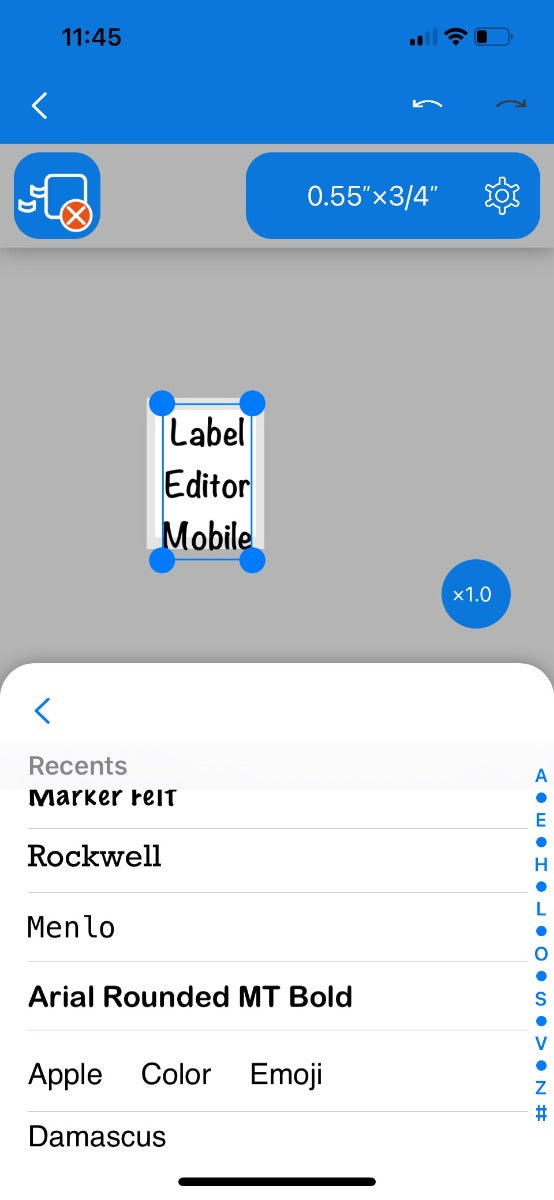
Fonts? Absolutely!
When you install Label Editor Mobile, you automatically have access o all of the fonts installed on your device. Simply scroll through the list to find the perfect typeface for the job.
And if all of your current fonts aren't enough, install a few new ones you like and you have access to them in Label Editor Mobile.
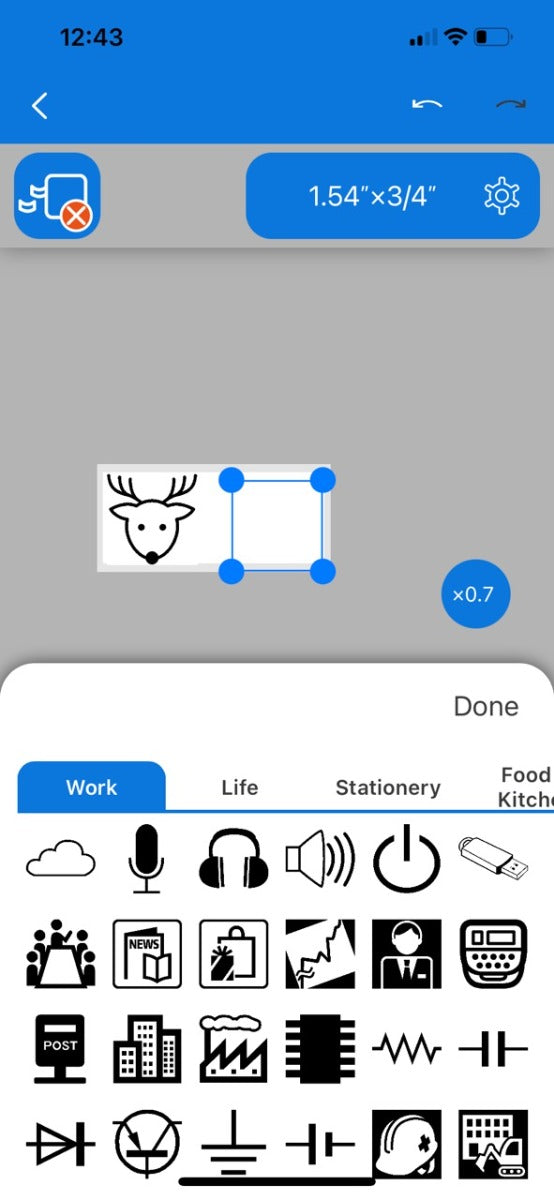
Symbols, Frames, and Images
If symbols are important to your labels, you'll find over 870 pre-loaded symbols in Label Editor Mobile.
If you'd like to frame your label, Label Editor Mobile gives you over 60 choices.
You can even upload your own images (png/jpeg/bmp/tiff/gif)!
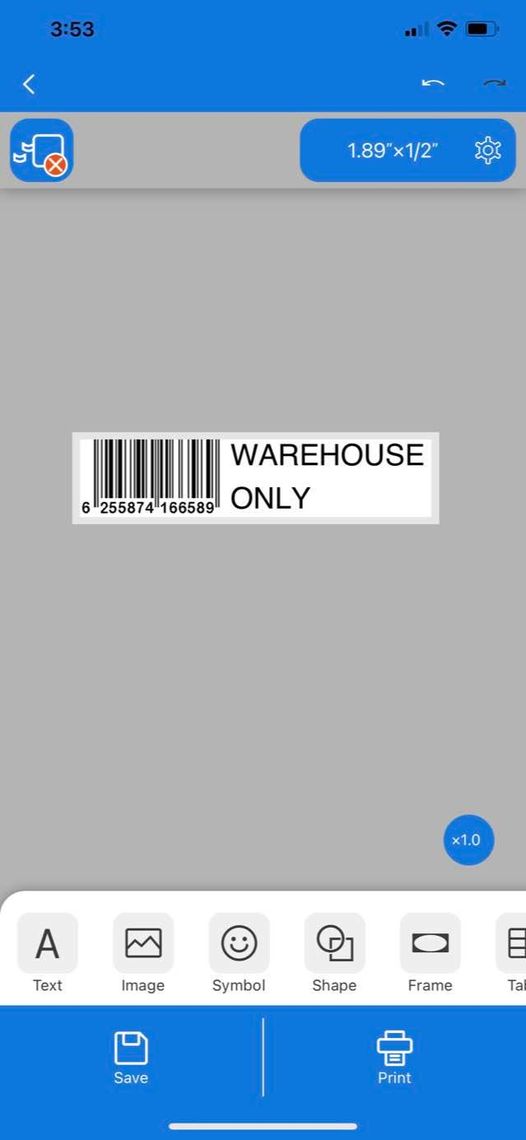
Barcodes, QR Codes & More
Create and display the barcodes you need (EAN-8, EAN-13, CODE39, CODE128, UPC-A, UPC-E, CODABAR, ITF).
Insert QR Codes (half-width numbers, alphabetic characters, half-width symbol, half-width kana, full-width (Kanji), control symbol - up to 692 characters.
Data Matrix: ASCII or Extended ASCII Shape: Square or rectangle
Prefix: None, FNC1, Reader, Macro05, Macro06
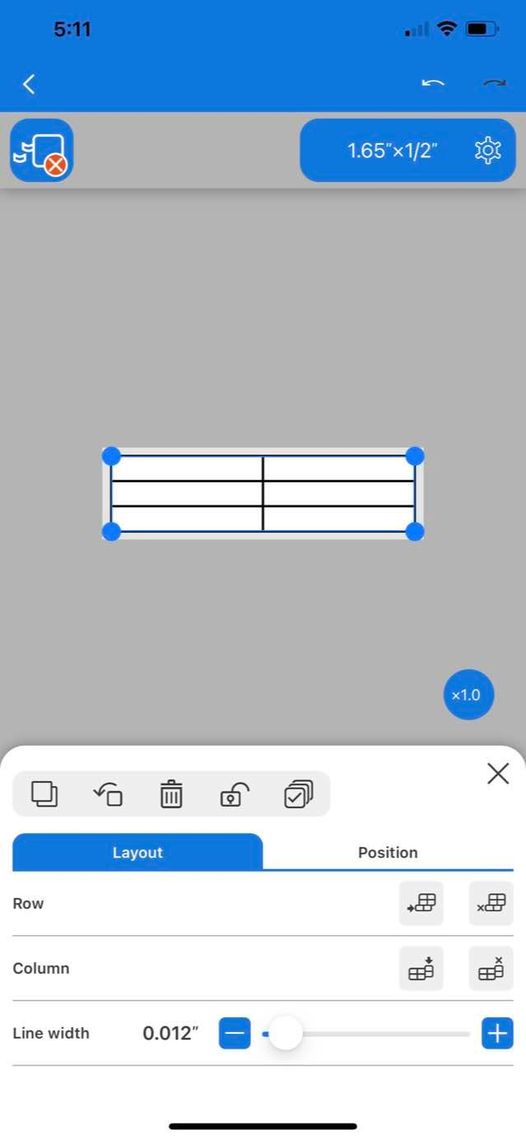
Tables
Incorporate tables into your labels of up to 10 rows and 11 columns using the Table function.
Enter text by tapping the cell. Text will auto-fit to the cell size.
Need to change the width of a row or the height of the column? Simple. Just drag to the handle to create the correct size.
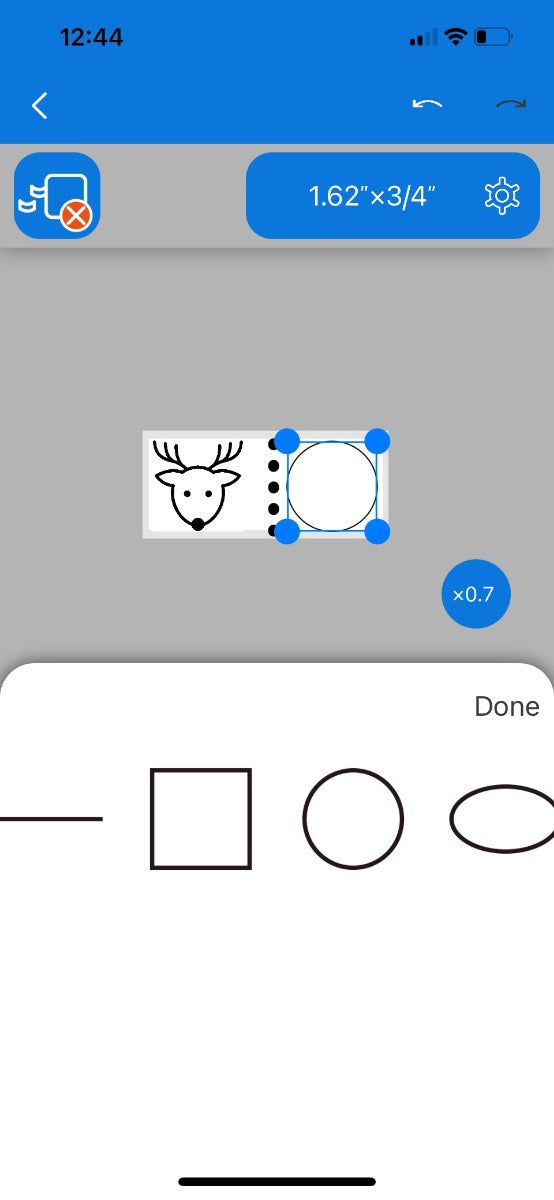
Shapes
Label Editor Mobile allows you to draw shapes within your labels. Choose from lines, rectangles, circles, and ovals, and choose the line type (solid or dotted).
Select the line width (from 0.1 mm to 5mm) and the fill (clear, black, or white).